I'm back since there are more views lately,lol
I still don't know what's the suitable title for this post
But,I think it's gonna be pretty cool
1.Open the picture
I'm using a 850 x 315 size picture for this because I'm gonna make a cover picture for fbAnyways,here's the picture
2.Type your name
Use Horizontal Type Tool(T) and Rasterize the layerI'm using 101-Star-Studded Font
If you're gonna use the font I recommended,Just use lowercase characters
Don't use Uppercase characters
3.Grab your Pen Tool (P)
Make a few folder to keep your layers tidyThen,make a path using the Pen Tool (P) and change the path to selection with 0 Radius
4.Cut and Paste
Cut (ctrl + X) the selection and Paste (ctrl + V) in the folders we made earlierMove the pasted layer near the original place
5.More Cut and Paste
Do the 4th step to all the words6.Clipping Mask
For this step,we need to download another picture.It's a concrete texture,you can download it here
First,make a folder & drag all the layers except the background layer into the folder
Copy the concrete texture and paste it into our facebook cover,create clipping mask also change the blend mode to darken.
7.Buuuuurn
Use Burn Tool (O) to darken some parts of the picture(use it on the concrete layer)and it will turn out like this :
8.Brightness/Contrast Adjustment Layer
These pics will explain everything9.Brush Tool (B)
Create a new layer and apply a broken glass brush a few timesYou can download it here
If you're lazy,you can stop there
Or,you can continue this with some other style
ADDITIONS
1.Hide the broken glass layer2.Hide 1 layer of the chopped words
3.Use this brush
4.Apply layer mask & paint some unwanted parts with black,hard round brush
5.Done
You can download the psd file here
Thanks for reading
And sorry for late update



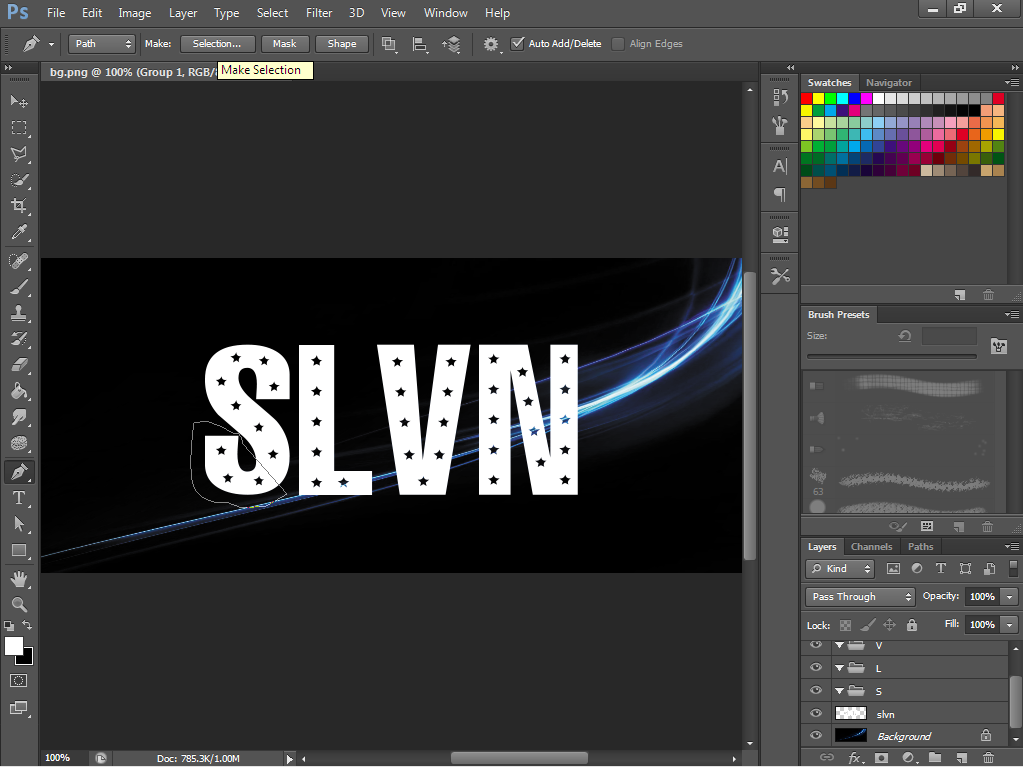









No comments:
Post a Comment